
Resin Documentationhome company docs
app server 
app server

resin with iis
For sites requiring the use of IIS, Resin provides a fast servlet runner, allowing IIS to run servlets and JSP files. 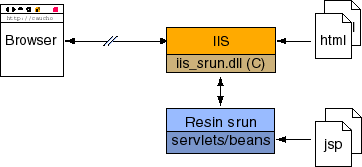 If you have not yet done so, we suggest you consider the Resin web server option first, either as a standalone web server or as a web-tier server load-balancing to Resin app-tier servers. Resin's Java web server provides management, clustering, and load-balancing with failover. Resin requires a 1.5 JDK. You can download one from Sun and install it. The Control Panel is used to configure two environment variables: JAVA_HOME=C:\jdk1.5.0 RESIN_HOME=C:\resin-3.0 To configure Resin with IIS, you must follow the following steps:
ISAPI FilterYou should run ISAPI Filter Priorityisapi_srun.dll installs itself as the default priority. Some users may need to set the priority to a higher level, e.g. to override IIS's DAV support. resin.ini ResinConfigServer localhost 6802 CauchoStatus yes IISPriority high Configuring resin.confresin.conf should mirror the configuration of IIS. In other words, you need to configure the document root and any directory aliases. For many users, the only need to change needed in Resin is to change the <document-directory> attribute from 'webapps/ROOT' to something like 'C:/inetpub/wwwroot'. The mapping of url paths from the browser to real files on the disk must be the same for Resin as they are for IIS. For more complicated configurations that use mappings in IIS, you'll need to add path-mapping attributes to match. resin.conf
<!-- configures the default host, matching any host name -->
<host id=''>
<!-- configures the root web-app -->
<web-app id='/'>
<document-directory>C:/inetpub/wwwroot</document-directory>
<!-- adds xsl to the search path -->
<class-loader>
<simple-loader path="$host-root/xsl"/>
</class-loader>
</web-app>
</host>
Testing the servlet engineFrom a Run httpd.exe C:\> cd %RESIN_HOME% C:\resin-3.0> cd bin C:\resin-3.0> httpd.exe Now browse http://localhost/test.jsp. You should get a 'file not found' message. Create a test file 'd:\inetpub\wwwroot\test.jsp' 2 + 2 = <%= 2 + 2 %> Browse http://localhost/test.jsp again. You should now get 2 + 2 = 4 The following configuration line arguments are recognized by httpd.exe.
When command line arguments are used along with
Memory ConfigurationMemory configuration is part of the JVM's arguments. For most JVMs, you can find the full list by starting "java -X".
See Performance : JVM Tuning : Memory for more information on JVM memory usage. Once you're comfortable with using Resin with IIS, you can install it as an NT service. As a service, Resin will automatically start when NT reboots. The service will also automatically restart Resin if it unexpectedly exits. To install the service, use win> resin-3.0.x/httpd -install To remove the service, use win> resin-3.0.x/httpd -remove You will either need to reboot the machine or start the service from the Control Panel/Services panel to start the server. On a machine reboot, NT will automatically start the servlet runner.  Note There is a bug in many JDKs which cause the JDK to exit when the
administrator logs out. JDK 1.4 and later can avoid that bug if the
JDK is started with -Xrs. win> resin-3.0.x/httpd -install -Xrs With Resin, you can distribute requests to multiple machines. All requests with the same session will go to the same host. In addition, if one host goes down, the IIS filter will send the request to the next available machine. In addition, you can specify backup machines. The backup only will serve requests if all primaries are down. See the Resin config section for more details. resin.conf
<resin xmlns="http://caucho.com/ns/resin">
<server>
<cluster>
<srun id="a" host="host1" port="6802" index="1"/>
<srun id="b" host="host2" port="6802" index="2"/>
<srun id="c" host="backup" port="6802" index="3" backup="true"/>
...
</server>
</resin>
installing multiple servlet runners as services win> resin-3.0.x/httpd -install-as "Resin-A" -server a -Xrs win> resin-3.0.x/httpd -install-as "Resin-B" -server b -Xrs win> resin-3.0.x/httpd -install-as "Resin-C" -server c -Xrs Experts may want to configure Resin/IIS by hand instead of using the setup program. The steps involved are:
Copying isapi_srun.dll to directory is relatively straightforward. If you're upgrading to a new version of Resin, you may need to stop IIS (control panel/services) to get permission to overwrite isapi_srun.dll. The resin.ini is an optional file in to override the automatic registry $RESIN_HOME/conf/resin.conf configuration file. If you only have one Resin server, you should not create a resin.ini and let isapi_srun.dll use the registry value set by the setup.exe program. resin.ini is only needed if you have multiple Resin configuration files for different IIS virtual hosts. The resin.ini should contain the following line: ResinConfigServer localhost 6802 You can change the host from to a backend server. You can also add multiple items to cluster the configuration. For debugging, you can add a "CauchoStatus yes" line to the resin.ini: ResinConfigServer localhost 6802 CauchoStatus yes For security purposes, the default value of CauchoStatus is "no" when you have a resin.ini. Adding an ISAPI filter is accomplished in the IIS manager. IIS and Resin on different machinesWhen Resin and IIS are on different machines, you'll change the ResinConfigServer from "localhost" to the IP address of the Resin server. ResinConfigServer 192.168.0.10 6802 CauchoStatus yes If IIS is managing multiple virtual sites (everyone else calls them virtual hosts), then you need to configure IIS to use the isapi_srun.dll filter for each virtual site. Configure IIS to have the virtual directory for each virtual site point to , so that each virtual site uses the isapiu_srun.dll. Resin is configured to recognize virtual hosts with the attribute of <host>. resin.conf with virtual hosts
<resin xmlns="http://caucho.com/ns/resin">
...
<server>
...
<host id="foo.com">
...
</host>
<host id="bar.com">
...
</host>
<host id="baz.com">
...
</host>
</server>
</resin>
Resin recognizes which host to use by examing the url. With the above
example, a url of If a seperate JVM for each virtual site is desired, a seperate
resin-foo.conf
<resin xmlns="http://caucho.com/ns/resin">
<server>
<cluster>
<srun port="6802"/>
</cluster>
...
<host id="*">
...
</host>
</server>
</resin>
resin-bar.conf
<resin xmlns="http://caucho.com/ns/resin">
<server>
<cluster>
<srun port="6803"/>
</cluster>
...
<host id="*">
...
</host>
</server>
</resin>
installing a servlet runner for each virtual site
win> resin-3.0.x/httpd -install-as "Resin-foo" \
-conf resin-foo.conf -Xrs
win> resin-3.0.x/httpd -install-as "Resin-bar" \
-conf resin-bar.conf -Xrs
resin.ini for IIS virtual site foo.com ResinConfigServer localhost 6802 resin.ini for IIS virtual site bar.com ResinConfigServer localhost 6803 The ResinConfigServer tells the isapi_srun.dll the port number to use to connect to the Resin instance. You can change the host from to a backend server. You can also add multiple items to cluster the configuration. resin-foo.conf and resin-bar.conf contain a <host id="*">, you do not need to specify the host name because each conf/JVM is only going to receive requests from a particular virtual site (because of the unique resin.ini files).
Troubleshooting IIS 6IIS 6/Windows 2003 users may need to perform additional steps.
|